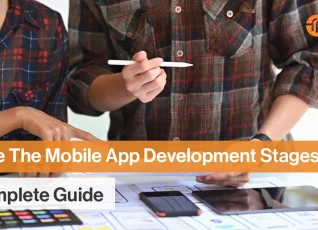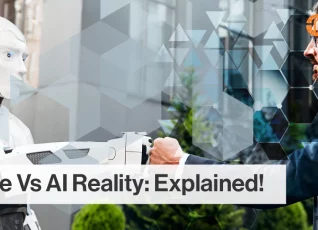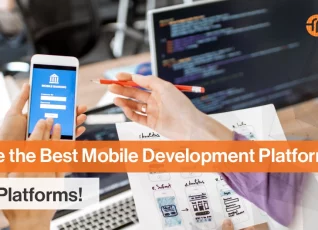A New Era
With the rise of remote work, businesses are looking for the right communication and collaboration tools to bring their teams together. Not only do these solutions help employees maintain a better work-life balance, but they also increase efficiency and productivity. So, as companies shift to WFH models, video conferencing apps are the preferred means of communication over instant messaging, email, and phone calls today.
What To Choose?
There are several examples of video conferencing applications to choose from. Some are compatible with mobile devices and others enable you to have dozens of users on one call. What you choose comes down to your unique business needs. For example, if you run an SMB, you would be interested in the best free video conferencing tools that offer basic features. Perhaps, you manage around 50-100 remote employees and for this, you need paid services that come with monthly subscription costs. In any case, it begins with the price which varies depending on the functionalities you require and the size of your company.
In this post, we shall compare and review the best apps for working from home that help your business stand out from the competition.
Zoom
If you are considering the best technology for working remotely, you have probably heard of Zoom for group calls. It is a practical and reliable option for those who need to virtually accommodate large numbers of people onto a single screen. Dynamic HD video conferencing enables your teams to communicate as if they are face-to-face, and other features include desktop or mobile screen sharing, scheduling display, and content sharing. You can save meetings locally or to the cloud.
You can host free and unlimited 1:1 calls on your phone or computer. It is also possible to host group calls that allow up to 100 participants as long as you do not exceed the time limit of 40 minutes. If you opt for the paid plans, you can chat with up to 1000 people at once. Also, what if your Internet connection is not the best? Although Zoom will never let you down, it keeps your video going at the cost of reduced quality level. Still, you can schedule calls in advance, chat with your professional contacts, and even connect to room conferencing hardware. Don’t forget to make the most of the ‘Zoom Rooms’ that include training rooms, conference rooms, and executive offices.
Price: Free for up to 100 users with a time limit of 40-minute meetings. For small teams, the cost is $149.90/year/license with group meetings for around 30 hours, social media streaming, and 1GB cloud recording.
Skype
Skype is known as the best video conferencing app for freelancers and startups. Initially, it was the most popular medium for keeping in touch with family and friends. Now, it is popular among businesses because of the free international audio calls integrated into the app with group video calling for up to 50 attendees.
You can use Skype in a browser that works just as well if you have not installed it. Simply send your teams an invite to join a meeting using their email addresses without worrying about downloads or log in. There is a convenient screen-sharing option, not to mention background blur for focusing on who you are addressing. By clicking on Gallery, you can easily access files shared via the app. Also, you can capture a call for future reference by pressing the Record button during a meeting. Even hearing-impaired participants can keep up with conversations through useful subtitles.
Price: Free unless you are making calls from a cellphone or landline. For these calls, the subscription cost is $2.99/month. Even better, you can upgrade to Skype for Business with Office 365 integration and better security features at an affordable fee.
Google Hangouts
Google Hangouts is ideal for organizing small meetings on desktop or mobile devices, and it dynamically interacts with the rest of Google’s G Suite. Its seamless integration into Gmail makes it easy to shift from an email chain to video chat almost instantly.
Hangouts improves collaboration if your team uses Sheets, Slides, or Docs. You can host group chats with up to 100 members and accommodate 10 participants in video calls. Adding people to a call is simple. All you have to do is type a name or email address. You can even send them a link and invite them to join a video call. No time limits on video calls mean you can meet for as long as necessary, and you can even show your creativity by using Draw and Effects in your conferences. Not to mention the communication options available with video, photos, emojis, as well as GIFs.
Don’t forget to check out Google Meet. It utilizes Machine Learning (ML) to assess calendars and recommend suitable meeting times as per people’s schedules. Furthermore, if you organize or participate in a video meeting, Meet helps by recording the session. This recording is saved to Google Drive and linked to the event in Google Calendar. You can then record a presentation and share it with participants, and even record training materials for new hires.
Price: Free for Google+ users with a two-week trial period for users subscribing to any bundle. The cost is around $8.94/user/month as part of the G Suite business package.
Microsoft Teams
Microsoft Teams is the perfect video conferencing software for Office 365 users. It is part of your Microsoft Office 365 subscription with a free version available for download. The brand does not use information in Teams to run ads and monitor participant data, and it deletes data after your subscription ends.
Teams comes with great video conferencing features. You can host 1080p calls with up to 250 participants and record video, audio, as well as screen-sharing with automatic transcription. Using Microsoft Team apps for tablets and smartphones enables remote users to collaborate on-the-go. This makes it possible to meet virtually, discuss, and brainstorm ideas or work on documents in real-time.
Joining a meeting in Teams is simple. You can do so from an invite, conference ID, dial-in number, or as a guest on the web. Then, you can easily navigate channels and communicate with other members using mentions. How about adding members to a call outside of Teams so they can collaborate on screens and record meetings? In this way, your video conferences are not only discussions. They represent an opportunity to work together with co-workers and customers in achieving project goals.
People also ask about the best video conferencing app for teaching, considering how the COVID-19 has left industries like the education sector with no choice but to go digital. This is where Microsoft Teams for Education comes in. You can get classes, meetings, assignments all in one place with this solution. It is the best video calling app for online classes because of features like easy onboarding, content creation, educator resources, screen sharing, whiteboard, and LMS integrations. Visit their page to learn more about this platform.
Price: Office 365 plans consisting of Microsoft Teams start at $5/user/month.
Disclaimer: All prices are accurate as of December 2020, and subject to change anytime without notice. We make every effort to provide you with the most up-to-date information.
Please contact our team for more information on products and services to help your SMB or enterprise work remotely!